Photography for Non-Photographers – Backup and Sharing
This is the fourth in an intended series of thoughts on a “workflow” intended for a non-photographer (like me). There’s lots of advice on the web and in print from a more professional perspective, where the goals might include getting a set of contact prints to a client on the day of the shoot, or having the right color space management all the way through the print process. I think the goals of a non-photographer often differ quite substantially from those of a pro, and that workflow consequently should too. I’ve collected my thoughts on this as follows:
- Shooting
- Processing
- Storage
- Backup and Sharing (this page)
In the last article on storage, I talked about storing & organizing photos (and other important media and files), and the particular mechanism I use to make sure there’s at least three physical disk drives that store anything that’s important to me. For many people, that might already be enough of a “backup”, but to me it isn’t – theft, fire, flooding, viruses, even a direct lightning strike are all things that could potentially take out every important file stored in my home. Granted, the damage of many of those events would extend beyond my electronic files – but while insurance covers many forms of property damage, there are some things it can never restore.
You may be wondering, what does this have to do with sharing? It won’t come as a surprise, but the best way to backup your photos is really with an online service; some of these also happen to be pretty good for sharing your photos (and/or videos) with others. On this page, I’ll discuss both together, which of these I’ve tried, and what my current preferred solution is.
On to the options!
Physical Media Backups
 (Picture is the first Google search result for DVD, not taken by me). It’s possible – and for many years, it was commonplace – to backup photos and other important data to external media. All the photos I’ve taken to this point in time add up to about 100GB, which would fit on a not-so-ridiculous 25 or so DVD-Rs – or just 4 or so writeable Blu-ray disks. Optical media like CDs, DVDs, and Blu-ray disks have reasonably long lifetimes if maintained correctly, and they’re also cheap – a single spindle of 50 to 100 disks would handle the entire accumulated collections of most people.
(Picture is the first Google search result for DVD, not taken by me). It’s possible – and for many years, it was commonplace – to backup photos and other important data to external media. All the photos I’ve taken to this point in time add up to about 100GB, which would fit on a not-so-ridiculous 25 or so DVD-Rs – or just 4 or so writeable Blu-ray disks. Optical media like CDs, DVDs, and Blu-ray disks have reasonably long lifetimes if maintained correctly, and they’re also cheap – a single spindle of 50 to 100 disks would handle the entire accumulated collections of most people.
Physical media like DVDs avoid some issues I mentioned above. Viruses, lightning, most theft, and unintentional mistakes will all usually leave physical media backups intact – and the read-only nature of optical media (once written) will prevent you from accidentally erasing things as you try to restore them. However, to survive the more catastrophic events like fire or flooding, it’s still necessary to arrange to store physical backups somewhere outside your home – such as at your workplace, or with another family member.
Still, physical backups suffer from several very serious flaws:
- For the very long-term, you have no guarantee that you’ll be able to read the backups, at least not easily. Computers like the Macbook Air have already started shipping with no built-in optical drive, as the Internet starts to make such media much less relevant. Imagine trying to read something off a 3.5″ floppy disk drive today – yet just 1 decade ago, there wasn’t barely a computer without one! Over time, you’ll need to constantly transfer your backups to newer media whenever there’s a risk of obsolescence.
- Physical backups are physical… as in, physical effort from you, even if it’s putting a disk in the drive, burning to it, and then storing it somewhere. If you get as complacent as I do… you won’t do it. Certainly not regularly. And thus, when disaster hits, you’ll be cursing yourself for not backing up in the last 9 months. To me, this is a deal-breaker.
- Sharing your pictures with friends/family or even the public isn’t addressed with this option.
Despite these shortcomings, restoring from physical backups is usually fast compared to the alternative of downloading 100GB, and you don’t have to worry about choosing an online service and then having it go out of business. So while I don’t recommend this as a primary strategy, it is a viable one – and not a bad idea to complement an online service.
Dropbox, Skydrive, etc.
![]() A number of online storage sites have launched that aren’t photo-centric, and allow you to synchronize files on your PC with “cloud-based” (online) storage. Dropbox is perhaps the name you hear in this space most, but there are many other providers large and small – I’ve also used ADrive, and Windows Live Skydrive from Microsoft.
A number of online storage sites have launched that aren’t photo-centric, and allow you to synchronize files on your PC with “cloud-based” (online) storage. Dropbox is perhaps the name you hear in this space most, but there are many other providers large and small – I’ve also used ADrive, and Windows Live Skydrive from Microsoft.
The common theme regardless of the provider you choose is that you get an allotment of space available online, and can either upload files to this space, or automatically synchronize folders on your PC with this space. The nice thing is that these services work with any file; they’ll happily replicate your photos in exactly the same way as your videos, tax return, source code, financial data, or anything else of importance to you.
My primary use of these services has actually been synchronization of files across multiple PCs. I have about 11,000 files taking up just 4GB that I keep synchronized between my PC at home, my PC at work, and my work-issued laptop. This allows me to work on something, come home, and then keep working on it without having to remember to send myself the latest copy, etc. For this purpose, my service of choice is Windows Live Mesh (which integrates with Skydrive); I prefer Mesh because it has the option of not storing anything in the cloud – instead, it can replicate directly between computers in a peer-to-peer fashion. This is fast in the office (where my PC and laptop are on the same LAN segment), and it abides by corporate policies about not storing data on online services due to security concerns. My choice here is largely a legacy one, though; I started with Foldershare, which was acquired by Microsoft, became Windows Live Sync, and now Windows Live Mesh. I haven’t compared strongly against alternatives.
For photos, though, two big drawbacks to these services:
- Total storage is often limited. Dropbox gives you 2GB free, and paid tiers for 50GB and 100GB of storage; Skydrive gives you 25GB free but you can’t buy any more than this. I have 107GB of photos (counting my RAW originals), and that’s after just three years of my kids being around – 92GB of that is from the past three years alone. So neither service will actually store enough for me.
- Photo sharing is very basic. Unlike dedicated photo sharing sites, options for how your photos are presented, handling of different sizes, embedding images in other places (like on this blog), and other features are all pretty limited. It’s really not a great way to share your pictures with others.
Still, what I should do is to use one of these services for off-site backup of my non-photo content – this is something I actually haven’t done despite what I know about its importance, largely because I don’t care that much about most things other than my photos. Losing other records is annoying, but recoverable. Not so with my pictures. Update: I now use Dropbox to back up this site.
Flickr
 Flickr – now owned by Yahoo – is a great site for photographers. I believe it has the largest database of publicly available photos, there’s a strong emphasis on social features, and just browsing around there amongst the thousands of photos that get uploaded every minute (3,700 this minute at 2:00am Eastern), you’ll find some truly stunning shots.
Flickr – now owned by Yahoo – is a great site for photographers. I believe it has the largest database of publicly available photos, there’s a strong emphasis on social features, and just browsing around there amongst the thousands of photos that get uploaded every minute (3,700 this minute at 2:00am Eastern), you’ll find some truly stunning shots.
While a basic Flickr account is free, for serious use include for backups, a “Pro” account is mandatory. Otherwise, you’re limited to 300MB of uploads a month (just 30 full-resolution pictures on a modern DSLR), if you’re idle for 90 days your account is deleted, you can only easily see the most recent 200 pictures, you can only download limited resolution images, etc. A Pro account lifts these restrictions, and is necessary if you’re going to use Flickr as a backup – it provides unlimited bandwidth (uploads & downloads), and unlimited storage. It’s just $25/year for a Pro account though, which is incredibly reasonable.
So why didn’t I go with Flickr? A couple of main reasons:
- I actually didn’t like the site design and layout that much. There just seems to be a whole lot on the screen besides the actual photo, and I didn’t find the navigation very intuitive – and it certainly won’t match how your photos are stored on your computer, making it tough to easily swap between viewing things locally and sharing them.
- A small but recurring theme for me – but a solid white background just doesn’t look as good to me as a dark background! It just seems to draw attention/focus away from the photograph, and is hard on the eyes. Perhaps I’m not crazy though, as a talented design firm we’re interfacing with at work discussed a very similar concept earlier this week.
- My goal isn’t to share my photos with the world – after all, I am a non-photographer! My goal was to share with friends & family. Flickr supports this, but the granularity is very low – a photo can be public, friends-only, family-0nly, or friends + family only. By contrast, I was looking to decide on a folder-by-folder basis who I wanted to share those pictures with. Two buckets just wasn’t sufficient for this.
Still, there’s a huge number of great shots on Flickr and for seeing the work of the world, it’s a great service.
PicasaWeb
I discussed Picasa as an option for processing, and used it for quite some time before switching to Adobe Lightroom. PicasaWeb is the companion online service for photo storage and sharing – and it’s quite good! It doesn’t have nearly the social community around it that Flickr does, but it nonetheless provides a number of very useful capabilities. It also seems to have improved a good amount since I contemplated making the switch from using it selectively (which I did through mid-2009) to using it as a full backup & sharing solution.
What’s good about PicasaWeb? Plenty:
- The interface is simple and clean, like most Google products. The pictures are front and center, other things are secondary.
- It’s organized into albums, which can easily be set up to match how you store things on disk. It’s pretty easy to create a 1-1 correspondence between albums in Picasa and corresponding albums in PicasaWeb; indeed, there’s a little “Sync To Web” button in Picasa that makes this quite easy (but more on this later).
- I like the approach to sharing. Albums can be public, unlisted, or require a password; if unlisted, the album is viewable by anyone you give the link for that album to. So unless you’re worried about your contacts broadcasting the links you send them on a public site, it’s easy to make albums unlisted, and then selectively share them.
- If you’re a Google Account user, it’s easy to share new albums with contacts (friends & family); they can subscribe, get an E-mail notification and a link that lets them see the album, and if they themselves are Google users, they can see anything you’ve previously shared too. This is a nice feature that my preferred service doesn’t have.
- No apparent limits on individual photo size, coupled with Sync-to-Web in Picasa for easy uploads of albums from your PC, make it suitable for handling the backup goal.
The base service is free, and includes 1GB of storage which is enough to try things out. One big negative when I was evaluating things was the additional storage was quite expensive at the time; a few months later, Google slashed the price of added storage considerably. At the time of writing, it’s $5 per year for 20GB, and you can get up to 1TB total – this is extremely reasonable and enough for very large collections. And it’s Google! So, probably not going out of business tomorrow – though that doesn’t mean that some services (e.g. Google Video) won’t get shut down.
As with Picasa vs. Lightroom, though, PicasaWeb was the runner-up choice for me. Why?
- It’s that white background again! It does draw your attention away from the photo somewhat.
- Limited storage and expensive additional storage at the time I was making my decision – no longer a factor today, but a definite part of the decision at the time.
- Backing up by hitting “Sync-to-Web” on every single album is error prone – not to mention time consuming for everything I already had!
- Navigation is OK but not great – you can see a thumbnail view, or a full photo view, but there’s no view that primarily shows a single photo but with a filmstrip or equivalent for navigation.
The above are pretty minor and all in all, I think PicasaWeb is a solid service that I could be happy with.
And The Winner Is…
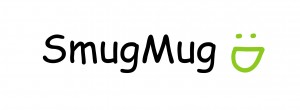 No surprise if you’ve paid attention here, but SmugMug is my service of choice for backup & sharing, and I wholeheartedly recommend it without reservation. It’s met or exceeded my expectations in pretty much every dimension. While it is definitely oriented a little more towards real photographers, their service works extremely well for non-photographers alike.
No surprise if you’ve paid attention here, but SmugMug is my service of choice for backup & sharing, and I wholeheartedly recommend it without reservation. It’s met or exceeded my expectations in pretty much every dimension. While it is definitely oriented a little more towards real photographers, their service works extremely well for non-photographers alike.
The standard SmugMug service costs $40/year, and includes unlimited storage and unlimited bandwidth (free trials are available). The premium account types are oriented more towards professionals, and add things like video handling, the ability to sell your photos, custom domain names, and some other things like that non-photographers like myself don’t need.
It’s not easy to capture this in a short bulleted list, but the reason I’m a fan of the service are numerous:
- Photos and galleries just look good on SmugMug. I don’t know if it’s the dark default backgrounds (which are customizable, unlike the options I looked at above), or good default sharpening & scaling settings when rendering a variety of resolutions from an original photo, or just a nice implementation of galleries, but things just look nice. That’s important for photos. Their slogan is “Your Photos Look Better Here” and somehow, I agree with them.
- The way galleries are organized is great; I can see thumbnails on the left and navigate while seeing a large image in the main display area, I can click for a “lightbox” version that uses the entire screen but still allows arrow keys for navigation within the gallery, or there’s a full slideshow mode that works well. Lots of options for anything that you’re trying to do.
- Like PicasaWeb, there’s the public/unlisted/password options on galleries, but it’s easy to get URLs to galleries andphotos in various sizes. The galleries vs. photos distinction is important, if I give you a gallery link (e.g. the wide angle shots), you can see everything in that gallery; if I give you a photo link, you can only see that photo, not all the other photos from that gallery
- This in turn makes SmugMug great for embedding – all the photos on this blog, except for icons/thumbnails, are served up by SmugMug. And unless I messed something up, you can’t see any of my other galleries (since they are all unlisted, and sent to friends/family). Being able to embed galleries/slideshows in addition to photos is great, and easy access to many resolutions for the same original image is great.
- Virtual copies are an essential feature (added after I joined) for effectively combining backup functions with sharing functions – especially if you are less aggressive about deleting, or if you go on longer trips and take lots of pictures. That’s because the purpose of the backup is to store everything, whereas what you want to share is often a subset of selected pictures that are meaningful to others. You might want a picture of that awesome meal you had, but that’s something even your best friends might not care to see. The wide angle gallery in this post was built using this feature; I didn’t have to upload two copies of the picture, I just created a new gallery and collected virtual copies that link bank to my complete set of all pictures.
The biggest place for non-photographers that SmugMug could be better is with some of the sharing & social features; for example, there’s no built-in ability to share a gallery with a group of contacts (since SmugMug doesn’t manage your contacts, etc). That’s left to other services (e.g. Facebook), but I actually like PicasaWeb which lets you define people who can access your pictures and automatically notifies them when you create an album that’s visible to them. It’s not even possible to do coarse-grained stuff, like saying “my unlisted galleries should be visible to my wife” – I need to give her my full login just for her to get links to share pictures with her friends. So, some improvement possible, but no deal breakers.
One other thing that is again oriented towards pros but is actually kind of cool is all the stats that SmugMug provides on who is viewing your pictures. Here’s one of the views from the Stats page that you get with any account type:
This is just one of many views that shows number of picture views by day (over the course of a month); you can also see which galleries and pictures were viewed, trends per-gallery, etc. It’s pretty powerful out of the box! Do I care how many friends/family view pictures I post? Not really – but it is reassuring to know that if people viewed close to 2000 pictures in one day, that it was indeed worth bringing my camera along! If you’re wondering what that massive spike is on April 13th, that was pictures from Olivia’s 3rd birthday, sent to the parents of those who attended. A common scenario for the non-photographer!
For backup, a related tool I have to also recommend (and that I use regularly) is SnugUp by WiredPrarie. It’s free, and on Windows machines, it will synchronize a target folder with your SmugMug account – every picture it finds gets uploaded into a corresponding gallery on SmugMug. Since backup is a primary goal for me, having something that automatically ensures that every single photo is stored on SmugMug is incredibly useful. I run it every time I finish downloading/processing a batch of photos, and even if it’s across several galleries it automatically takes care of the upload process. If I forget to run it once or twice? No problem, next time it will upload everything. This is all thanks to SmugMug’s openly available APIs that any developer can use to build apps with! Kudos to the great guy (who I had to contact once, when an API change broke SnugUp for a while) who provides SnugUp free of charge to us all.
I left out a lot of things – even things I often use – in the description above. But there’s one thing I can’t close without mentioning, and it’s the exceptional support that SmugMug provides. They’re serious photographers, and they serve serious photographers, and as a result, they’re serious about providing very high quality, human support. Non-pros appreciate this too! I’ve only had a few occasions to contact them, but have been impressed on all occasions. This is much more than I think it’s possible to expect from many other services – and there are some services where support means going to a forum, posting your question, and hoping that someone might actually answer it. So if you for some reason though $40/year is a lot – it truly isn’t, because with SmugMug, you’re not just buying diskspace in the cloud.
Bottom line, I love the service, and I’m pretty sure you will too.
If by chance this endorsement does cause you to open a SmugMug account, you can save $5 and save me $5 on my next renewal using the coupon code DbpQMHhewrnnQ (or clicking this link). But honestly, I’m happy to pay what they charge me, as I feel as though I get more than my money’s worth from it.
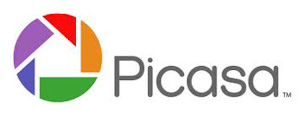
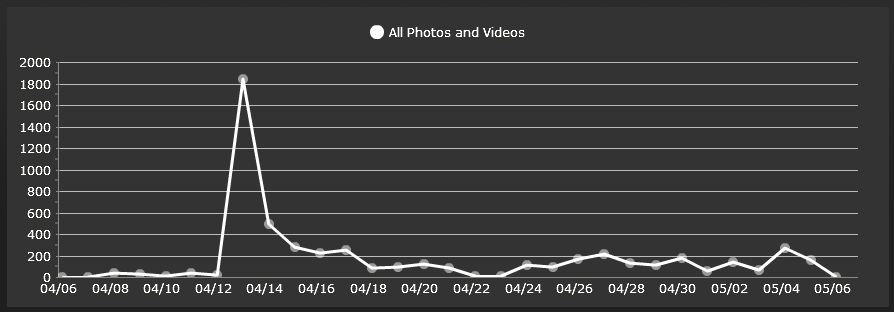
2 Comments
Pingback:
Pingback: