A New Monitor
I’ve long had a thing for lots of usable display space. For about eight years, I used two (and later three) 19″ CRT displays in a multi-monitor setup; this was sufficiently heavy that my desk would curve under the weight. Then, in 2007, a 30″ display I’d been eyeing – the Dell 3007WFP went on sale, and allowed me to replace my aging CRTs with one large LCD panel. I immediately disavowed multi-monitor configurations, significantly preferring a single large display. That monitor served me well for the last 8+ years, but in December I finally swapped it out. For something bigger – the 55″ LG EG9600:

Why the EG9600?
First things first; the EG9600 is not a monitor – it’s a 4K OLED TV that’s designed for your living room, not for your desk. OLED’s claim to fame is its image quality, in particular the black levels it is capable of producing. I’d been looking for a monitor for some time, but the things I wanted – IPS panel, 30″+ screen, 4K resolution, accurate colors with a wider gamut – never seemed to show up in a well-received product. It was also becoming clear that computer monitors were increasingly become a niche item that fewer companies were putting much effort into. I began to entertain the possibility of using a TV in this fashion, and after some research, decided on the EF9600 (flat) or EG9600 (curved). Several factors drove this decision:
- 4K was a fairly obvious requirement (since my prior display was already 2560 x 1600). CE devices sporting the 4K label are typically 3840 x 2160 as opposed to “true” 4K, but close enough.
- The ability to run at 60Hz with no chroma subsampling (aka 4:4:4) was an absolute requirement; many TVs don’t do this, because it’s not necessary for video – but it looks horrible on text. I was able to confirm that others were successfully doing 4K 60Hz 4:4:4 on the EG9600 over HDMI 2.0.
- I wanted a wider color gamut than the 100% sRGB coverage of typical LCDs; the LG OLEDs aren’t class leading but provide a decently wider gamut than sRGB.
- Great overall image and video quality were important, and as of mid-2015, many reviewers seemed to agree that the LG OLED models were class leading in this respect.
Ideally, I’d have liked a 40″ display – large enough to avoid text scaling, but small enough to be practical on my desk and to provide the increased pixel density I’ve gotten used to on the Chromebook Pixel or Retina Macbook Pro. Unfortunately, essentially all higher end TVs sold in North America seem to start at 50″; LG’s OLED lineup was no exception, with 55″ being the smallest display offered. This meant lower pixel density than my existing monitor (80ppi vs 100ppi previously). I decided I could sit a little further back and decided to take the plunge.
I still had to decide on the flat EF9600 vs the curved EG9600; both were priced identically, with no significant feature differences. I’ve made fun of curved screens in the past, joking that they seemed completely useless unless you want to sit right in the middle of the arc – which you’d have to sit two feet away from the screen to do. I never thought that was something I’d actually do, but here I am! Frankly, though, even at this distance I doubt there’s much difference.
Setup and Settings
Currently, 4K 60Hz 4:4:4 on a PC isn’t something you can realistically expect to work out of the box unless you’ve checked a few things. In fact, I’ve still been unable to make this work at all with either a 2014 retina Macbook Pro, or with a Dell XPS 13. Fortunately, neither of those devices is my primary PC! Still, even my desktop required four manual steps to get things to work acceptably:
- HDMI 2.0. Computer displays almost always use DisplayPort 1.2 to support 4K/60. TVs typically don’t support DisplayPort at all; the EG9600 is no exception to this rule with just three HDMI ports. Many laptops have HDMI ports, but even new ones are typically just HDMI 1.4 and thus limited to 30Hz. Even discrete graphics cards that aren’t fairly new will typically lack HDMI 2.0. In my case, I replaced a Nvidia GTX 660 with a newer GTX 980Ti; this provided both HDMI 2.0 and the increased GPU horsepower needed for gaming.
- TV Input Settings. TVs don’t default to the optimal settings for a computer display. Fortunately, a forum post by someone who blazed this trail before I did provided the essential details: in the TV settings menu, enable HDMI Deep Color, change the name of the input to PC, change the icon to a computer, set aspect ratio to “Just Scan”, and use HDMI 1 or 2 (but not HDMI 3 which seems to have a lower bandwidth limit). I also found it helpful to set sharpening to zero, and to disable all processing/dynamic features that were offered (I’ll say more about color later).
- PC Output Settings. This depends on your graphics card; below is an image from Nvidia’s control panel tool. Two settings are very important – and were incorrect by default! The first is the output color format; RGB is optimal, and settings like YUV420 which are common for TVs will make text look terrible. The second is the output dynamic range, which defaulted to Limited; this is also typical for video. If you’re lucky, you’ll notice right away because blacks are dark grey, and whites are light grey. If you’re unlucky, your TV will detect this, stretch the limited signal from your PC back to full range, and you’ll get reduced image quality forever without noticing this. Nvidia resets this when you update the driver, so check once in a while!
- Prevent Position and Size Changes. This was the toughest issue to solve. Every time I powered the screen on, all my windows were repositioned to the top left of the screen, and shrunk to a fraction of their size, as if the display had cycled through a lower resolution as part of its startup sequence. This was a problem for a long time on Windows 7/8, so there were lots of suggestions including registry edits, but none of them seemed to work. What I discovered by using Chrome Remote Desktop to connect to my machine while the display was off was that the resolution was correct – but the scale factor for text was set to 300% (vs. 100% normally when the display is on). Changing this was ineffective; it’d still reset every time. Going to Control Panel > Appearance and Personalization > Display, clicking on the not-recommended “set a custom scaling level”, and choosing 100% finally fixed this! I also did this (2nd post on snapping), in case the combination is what really corrected things.
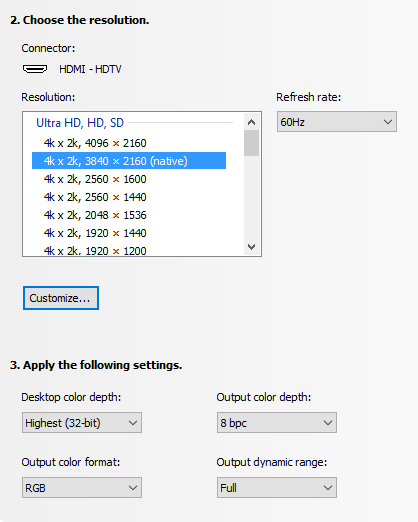
Remaining Issues
Although core functionality and some of the bigger initial issues were resolved with the setup and settings above, there’s a number of lingering annoyances for which I’ve found no solution:
- There is no traditional sleep state. My computer turns off the display after a few minutes of activity, the EG9600 detects this as “no input” and shows a corresponding “no input” message for another ~5 minutes before powering off. That’s no big deal; the problem is that it can’t power back on automatically (e.g. when you move your mouse). So every time I sit down, I have to manually power the display on. I’d complain more but I remember how long it took to power on your PC in the Windows 3.1 days :).
- The EG9600 has a non-defeatable (as far as I know) dimming function when it detects that on-screen content is not changing – presumably to prevent persistence (burn-in). The issue is that it’s looking for big changes – so when you’re typing an E-mail or reading a static web page, it gets gradually dimmer until a change is detected at which point you’re hit with full brightness. Bringing up the Alt-Tab switcher occasionally defeats this, but it is pretty annoying. Fortunately, it doesn’t affect photos, videos, or games – just text work.
- There is indeed a little display persistence with static content; you’ll see a lingering version of content you leave up for a long time when switching to a grey screen. In practice, this has been a non-issue for me, and things don’t persist for long once the screen changes.
- Although viewing angles are generally great with OLED, there is a small color shift as you move from side to side; images look warmer when viewing head on, and cooler from the side. This is also more or less a non-issue unless you’re editing photos with someone else or like to swing your head from side to side as you work.
The dimming issue is by far the largest of these; the power issue is a minor inconvenience, and the other issues don’t bother me at all in practice.
Was it worth it?
Pros:
- 4K delivers a nice bump in clarity. Sure, 4K video looks great – and at 2-3 feet away, the added detail is easily visible. But it’s photos where this really shines; for years, every camera and even many smartphones were capturing images at higher-than-4K resolutions – now it’s possible to appreciate more of that detail.
- Colors look great, with the EG9600 supporting a gamut that’s about 88% of DCI-P3 (and a decent bit beyond still-typical sRGB displays).
- Black levels truly are amazing. I can’t see the transition between the screen and the bezel with dark content. I never appreciated the impact this has on overall image quality until I got used to the EG9600, and it’d be really tough to go back.
- Size. 55″ of screen real estate does reduce pixel density, but in my opinion is a net plus. as it lets you run without scaling anything up, providing a massive amount of working area in the process. Lightroom’s entire toolbar pane will often be visible onscreen without scrolling. I can work on things side-by-side and still have a video visible. You can lean in to take a look at something up close, or lean back to appreciate the entire image.
At night without light, blacks are sufficiently black that on some images you can’t see the edges of the screen. This is with no processing of the image from my camera:
Cons:
- Without a modern GPU with HDMI 2.0 support, you’re likely to have a bad time, and be stuck at either 30Hz or with 4:2:0 chroma subsampling.
- A number of TV vs. monitor design differences persist, with the dimming issue being the most annoying in actual use. If you mainly do text work, this could be a deal breaker.
- Size. I mentioned this as a plus above, but any 55″ TV is going to dominate your desk, and for tasks like E-mail or documents, you’ll likely be using a tiny fraction of the available space.
- Cost. Despite significant price drops late last year, OLED is still very expensive; only rationalizing that I spent about 10,000 hours in front of my last display allowed me to remotely justify this.
For me, the LG EG9600 is definitely an improvement over the 30″ Dell that served me well for over 8 years; I love it and I plan to stick with it for quite some time. However, unless you spend a good portion of your time on photos, videos, or games, there’s probably better options for most. If you do go this route, make sure you’ve got HDMI 2.0, a capable GPU, and a willingness to accept the limits of using a TV!

2 Comments
Andrew Ho
Mark, what I have been jealous of was not your humongous displays, but your 20-20 vision 🙂
I recall staring at the tiny application windows in your 30″ display, only to feel nothing but dizziness as the fonts were way too small for me.
Mark
Well, the fonts are actually bigger on this display, so less eye strain!